
🚀 GIT Essentials for Version Control
🎯 Purpose
Git is an open-source version control system that tracks changes to files over time, allowing multiple people to collaborate on a project without overwriting each other’s work.
🌱 Origin
Git has been created by Linus Torvalds, also the creator of the OS Linux. It´s a british slang term meaning a silly/unpleasant person. Torvalds jokingly called himself an “egotistical bastard” who names all his projects after himself. The first stable version was released on December 2005.
🧠 Essentials
⚙️ Ubuntu Installation
sudo apt update; sudo apt install git
git --version🔁 Git Workflow
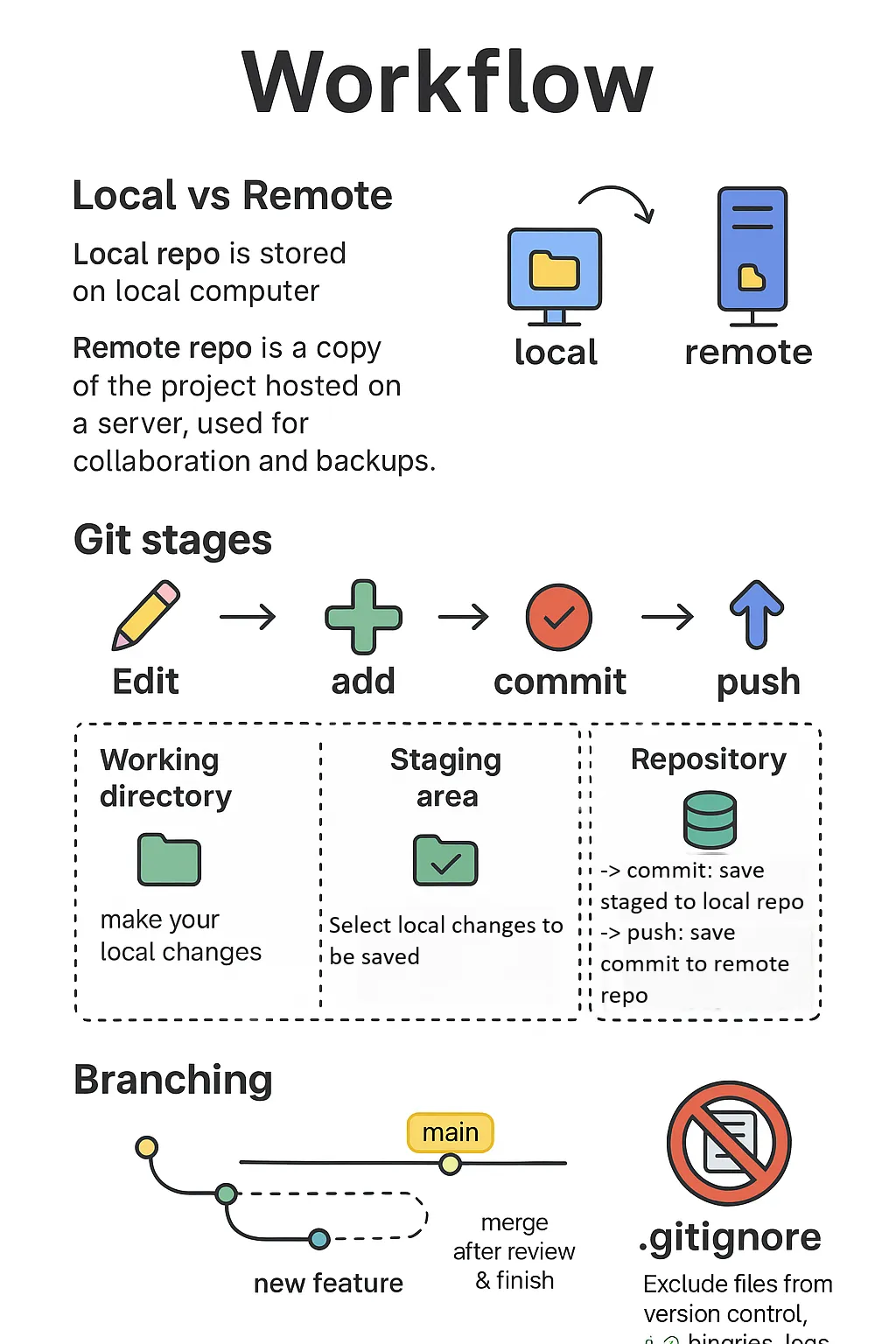
- Local vs Remote:
- Local repo is stored on local computer
- Remote repo is a copy of the project hosted on a server, used for collaboration and backups.
- Git stages: Edit →
add→commit→push- Working directory: make your local changes
- Staging area: select which changes to save locally
- Repository
- local repo: save permanently your local changes with a commit
- remote repo: save permanently your local changes on the remote repo with a push
- Branching:
- Git branch: separate & independent line of development within a project
- Allows you to work on new features or bug fixes without affecting the main codebase.
- Merge after review & finish
- .gitignore Exclude files from version control. e.g. binaries, logs, tmp files…
🔧 Core Commands
-
git init→ Initialize a local folder as local repository (repo) -
git clone https://github.com/[user]/repo.git→ Clone a remote repo to your machine. -
git add .→ Stage all changes for commit. -
git commit -m "Add login feature"→ Commit staged changes with a message. -
git push origin main→ Push local commits to themainbranch on remote. -
git fetch origin main→ Download latest changes of the branchmainfrom remote repoorigin. -
git merge origin/main→ merge latest changes of the branchmainfrom remote repooriginto current local branch. -
git pull origin main→ Download & merge latest changes of the branchmainfrom remote repooriginto current local branch. -
git status→ See which files have changed. -
git log @{u}..HEAD→ View all commits on current local branch, that are not yet on its upstream remote branch -
git config --global --list→ Display the global git configuration
🌿 Branching
-
git checkout -b feature/login→ Create & switch to a new feature branch. -
git switch main→ Switch back tomainbranch. -
git merge feature/login→ Merge feature branchfeature/logininto current local branch.
🧼 Undo & Fixes
-
git restore index.html→ Discard changes inindex.html. -
git reset --soft HEAD~1→ Undo last commit but keep the file changes.
🌐 GitHub Integration
-
Create local Repo & Push to GitHub Remote Repo
- Create local repo: Open terminal in local WS & run
git init - Stage Files: Run
git add .to stage all files for the first commit. - Set user metadata: (optional, only once)
git config --global user.email "you@example.com"git config --global user.name "Your Name"
- Commit Changes: Run
git commit -m "Initial WoF commit"to save a snapshot of current WS state. - Create Remote Repo:
- Login in to GitHub
- Create create a new, empty repo
- Authenticate (e.g. using build-in VS Code GitHub Extension or using PAT)
- Connect local & remote Repos: Run
git remote add origin <Github´s remote repo URL>. - Rename local main branch to (main) instead of master: Run
git branch -M main - Push to GitHub: Run
git push -u origin mainto push local files to the remote repo.
- Create local repo: Open terminal in local WS & run
-
Create a GitHub PAT (Personal Access Token) for Authentication
- Why PAT instead of Passwords or SSH Keys:
- Granular Permissions
- Revocation & Expiration
- Auto Detection & Revocation on accidental commit
- High Entropy & Uniqueness
- Log into GitHub & select Profile Picture → Settings → Developer settings → Personal access tokens → Tokens (classic)
- Click
Generate new token& selectGenerate new token (classic) - Configure Token
- Click on
Generate token→ Important: Copy and save this now. You won’t be able to see it again.. - Use PAT in Git CMDs (e.g. while cloning) → When Git asks for credentials: Username → GitHub username; Password → PAT
- Manage Pull Request (PR) via GitHub UI.
👨💻VS Code Integration
-
VS Code Git Integration in Project Explorer
-
GitHub Authentication with Build-In GitHub Extension
- Auto sign in using browser and store login token in VS Code’s storage
- Stores credentials in the OS Keychain using build-in linux app
gnome-keyring
- Sign out VS Code from GitHub
- In the VS Code Activity Bar (left, below), click on
→ Accounts →
(GitHub) → Sign Out - Remove credentials from OS Keychain using GUI
seahorseofgnome-keyring
- VS Code on Ubuntu uses
gnome-keyringto store tokens, if no credential-helper.
# Open GUI
seahorse
# In the `login` tab, remove entry of application `code`- Remove credentials from Git’s own config
git config --global --unset credential.helper
git credential-cache exit # clear any in-memory cache🔒 **Security
- Git Credential Manager (GCM) is a superior choice for storing credentials:
- Use operating system’s native secure credential storage
- Support for modern Auth Protocols (OAuth, PAT…) & GUI for Login
- Full support of Multi-Factor Auth
- Cross-Platform Consistency
# Option 1 - use git-credential-manager to securely store credentials to OS Keychain
# Download installer and save to
wget "https://github.com/git-ecosystem/git-credential-manager/releases/download/v2.6.1/gcm-linux_amd64.2.6.1.deb" -O /tmp/gcm.deb
# Install
sudo dpkg -i /tmp/gcmcore.deb
# (optinal) Update dependencies if errors occured during installation
sudo apt --fix-broken install -qq
# Configure credentials to be stored securely
git config --global credential.helper manager
git config --global credential.credentialStore secretservice# Option 2 - store credentials in plain text in file ~/.git-credentials
git config --global credential.helper store`- Remove credential storage method with following CMD
→
git config --global --unset credential.helper